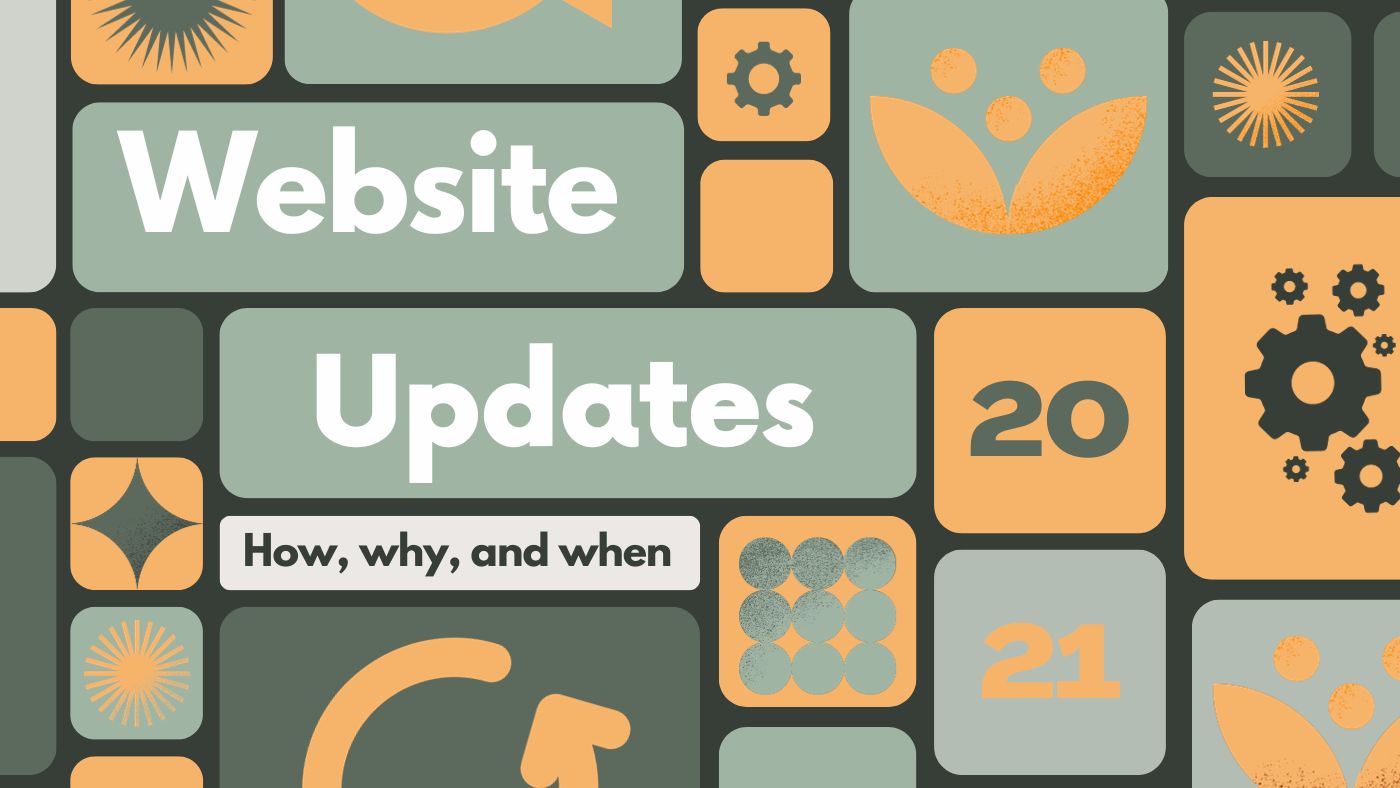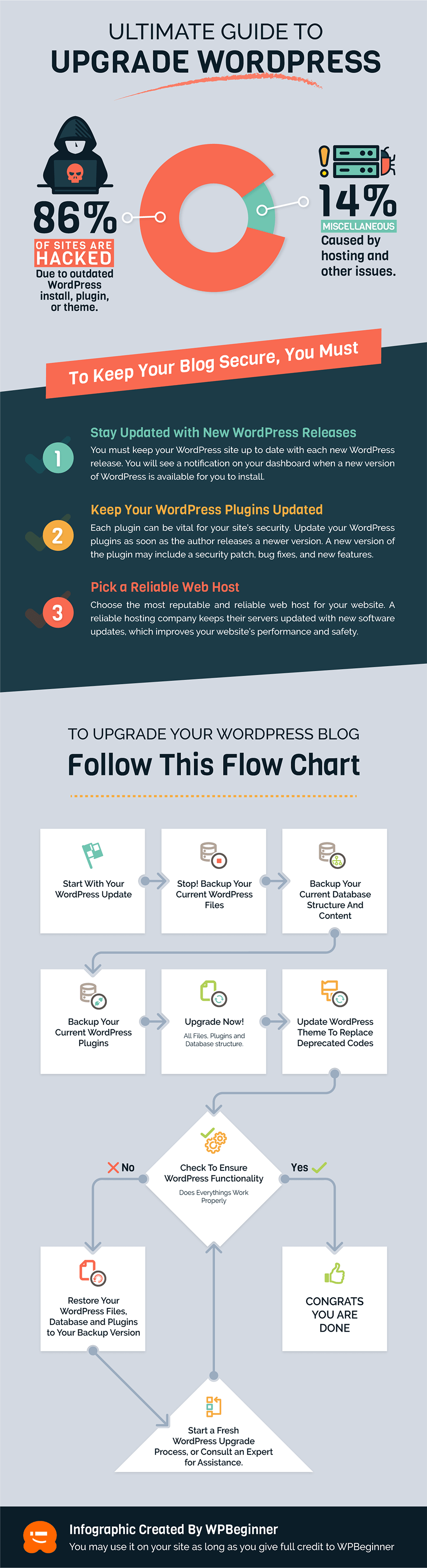Just like changing your car’s oil or updating your phone software, your WordPress website deserves some regular care too. Think of it as the routine checkup that keeps your online engine purring smoothly. One of the key aspects of managing a WordPress website is regular updates. In this guide, we’ll walk you through the ins and outs of updating your WordPress website
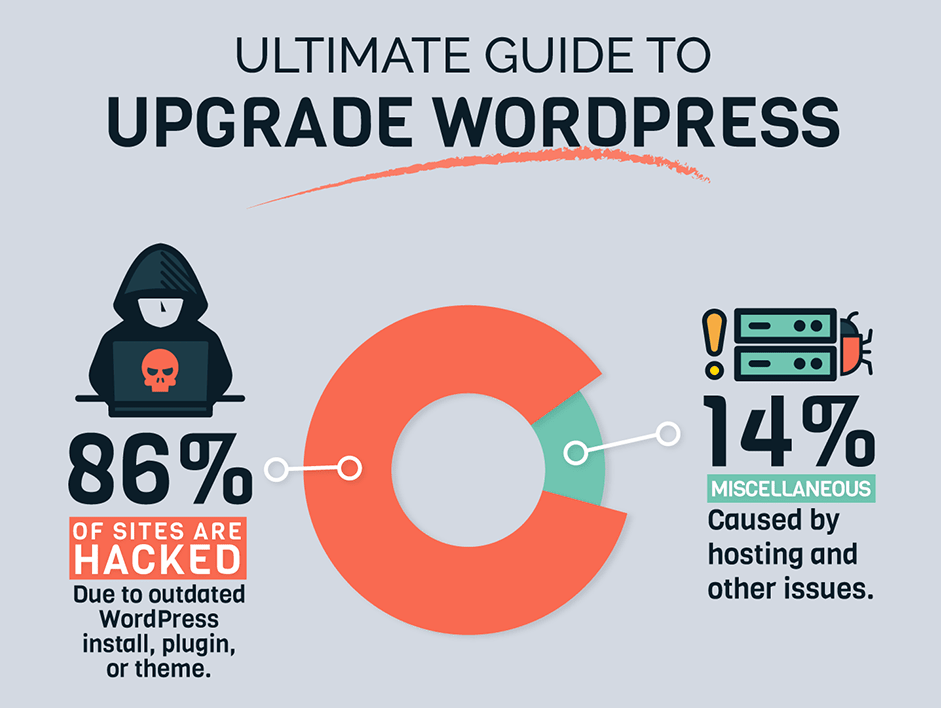
Why Update Your WordPress Website?
1. Security
Outdated WordPress themes and plugins are the main reason for website security breaches. If you don’t update your website regularly it is vulnerable to hacks and malware and it can be very costly to fix it and can be impossible to recover.
2. Performance
Each update not only addresses security concerns but also enhances the overall performance of your website. Outdated website can look unfinished, elements can shift or look different from they suppose to. By staying current with updates, you ensure that your website runs smoothly, providing a seamless experience for your visitors.ZAZAS
3. Compatibility
WordPress updates often coincide with updates to plugins and themes. Ensuring that all components are compatible is crucial for maintaining the functionality of your website. Using outdated plugins or themes can lead to compatibility issues, affecting your site’s performance and potentially causing it to break.
How to Update Your WordPress Website
You can watch a video walkthrough of updating a WordPress website by clicking here.
1. Back Up Your Website
Before initiating any updates, it’s crucial to create a backup of your website. This ensures that, if something goes wrong, you can quickly restore your site to its previous state. Numerous backup plugins are available for WordPress, making this process straightforward for even the non-tech-savvy. We recommend using the UpDraft plugin.
2. Update WordPress Core
Navigate to the Updates section in your WordPress dashboard to check for the latest core updates. If an update is available, follow the on-screen instructions to complete the process. If you have automatic updates enabled, ensure that they are working correctly.
3. Update Themes and plugins
In the Updates section you’ll also see available theme and plugins updates. Before updating, review the theme developer’s documentation to confirm compatibility with the latest WordPress version. Update the theme and test if your website works well.
Update each plugin individually, and be attentive to any compatibility warnings. If a plugin hasn’t been updated in a while, consider finding an alternative to ensure ongoing support.
5. Test Your Website
After updating WordPress core, themes, and plugins, thoroughly test your website. Ensure that all functionalities are working correctly, and there are no compatibility issues. Check your contact forms, e-commerce functionality, and any other critical features.
When to Update Your WordPress Website
Regularly updating your WordPress website is essential for optimal performance and security. It’s advisable to check your website for updates every two weeks.
Please don’t neglect updates, as they are crucial to your website’s security and performance. The best way to ensure your website is always up to date and at its finest is to sign up for one of our Website Care Plans. Otherwise we recommend establishing a routine for checking and implementing updates to keep your website running smoothly and safeguarded against potential problems.